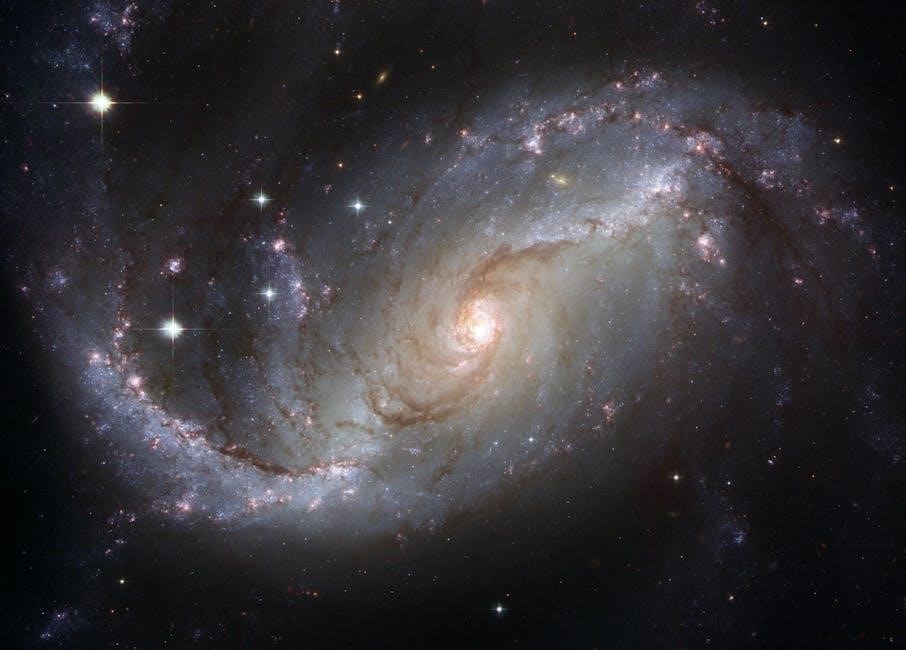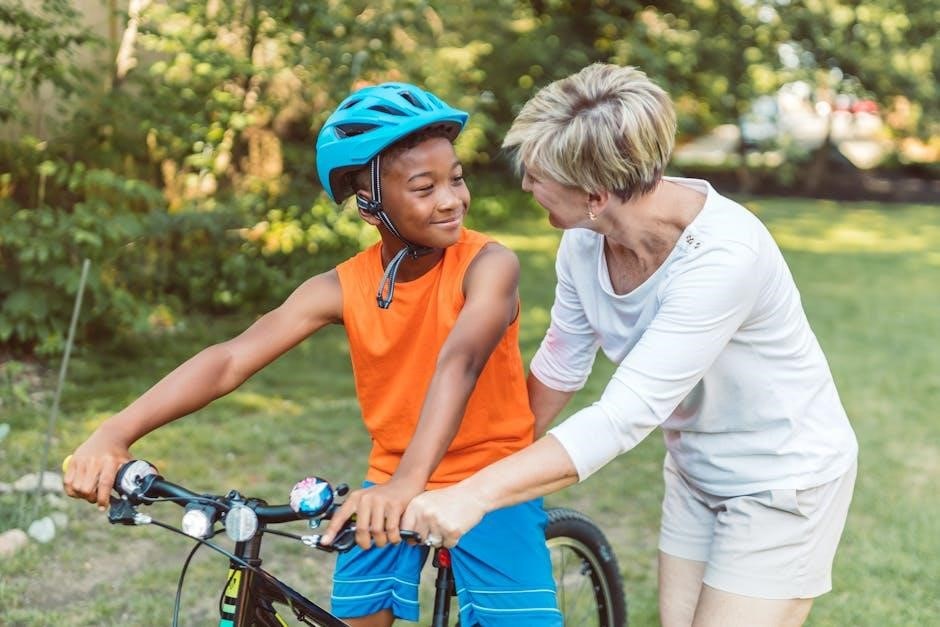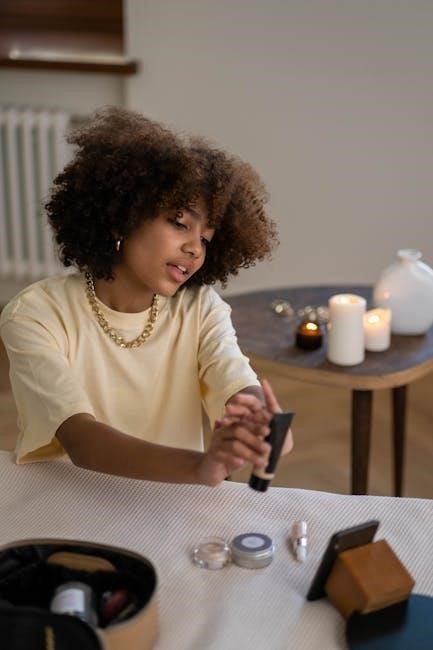Crochet is a rewarding hobby offering endless creativity. With tutorials on YouTube and inspiration on Pinterest, beginners can easily learn stitches and projects. Start your journey today!

1.1 Why Crochet is Perfect for Beginners
Crochet is an ideal hobby for beginners due to its simplicity and versatility. It requires minimal tools, and basic stitches are easy to learn. The portability of crochet projects makes it convenient to work on anywhere. With countless free tutorials on YouTube and Pinterest, newcomers can quickly master the fundamentals. The forgiving nature of crochet allows for easy correction of mistakes, making it a stress-free craft. Its creative possibilities and therapeutic benefits make it a perfect pastime for those looking to unwind and create something meaningful.
1.2 Essential Materials and Tools for Starting Crochet
To begin crocheting, you’ll need a few basic tools. A crochet hook, available in various materials like aluminum or steel, is the primary tool. Yarn is the next essential item, with options ranging from acrylic to cotton. A tapestry needle is useful for weaving ends, while scissors are necessary for cutting yarn. Stitch markers can help track your progress. These materials are easily found in craft stores or online. Tutorials on YouTube and Pinterest often provide guidance on selecting the right tools for your projects.
Basic Crochet Stitches for Beginners
Mastering basic stitches like the slip knot, chain, single crochet, half double, and double crochet is essential. Tutorials on YouTube and Pinterest offer clear step-by-step guides.
2.1 How to Make a Slip Knot
A slip knot is the starting point for most crochet projects. To create one, loop the yarn, hook it with your crochet hook, and pull gently to secure. YouTube tutorials, like Bella Coco’s, demonstrate this clearly. Pinterest also offers step-by-step guides with photos and videos. Practice makes perfect—ensure the knot is snug but not too tight. This foundational skill is essential for all stitches, so take your time to master it before moving on.
2.2 The Chain Stitch: A Foundation for All Projects
The chain stitch is the first stitch you’ll learn in crochet, serving as the foundation for nearly every project. It’s created by yarning over and pulling the yarn through the slip knot. YouTube channels like Bella Coco offer clear tutorials, while Pinterest provides visual guides. Practice the chain stitch until it feels natural, as it’s essential for moving on to other stitches like single crochet and half double crochet. Mastery of this stitch is key to building confidence in your crochet journey.

2.3 Single Crochet (SC) Stitch: Step-by-Step Guide
The single crochet (SC) stitch is a versatile and essential stitch for beginners. It’s worked by inserting the hook into a stitch, yarning over, and pulling up a loop. YouTube tutorials, such as those by Bella Coco, provide clear step-by-step guidance. Pinterest also offers visual guides and patterns to practice the SC stitch. This stitch is perfect for creating fabric with a soft texture, making it ideal for blankets, scarves, and amigurumi toys. Practice regularly to master this fundamental stitch.
2.4 Half Double Crochet (HDC) Stitch: Tips and Tricks
The half double crochet (HDC) stitch is slightly taller than the single crochet, creating a fabric with a soft, textured look. To master it, insert the hook, yarn over, pull up a loop, yarn over again, and complete the stitch. YouTube tutorials by Moogly and Bella Coco offer clear demonstrations. On Pinterest, find step-by-step guides and project ideas to practice the HDC stitch. Keep tension even and count stitches to ensure consistency. This stitch is perfect for blankets, sweaters, and home decor items, making it a versatile addition to your crochet skills.
2.5 Double Crochet (DC) Stitch: Mastering the Basics
The double crochet (DC) stitch is a popular choice for beginners, creating a fabric with a classic texture. To work a DC, yarn over, insert the hook, pull up a loop, yarn over again, and pull through both loops. Keep tension even for consistent results. YouTube channels like Bella Coco and Moogly offer clear tutorials, while Pinterest provides patterns and tips. Practice with scrap yarn to master this versatile stitch, perfect for blankets, sweaters, and more.
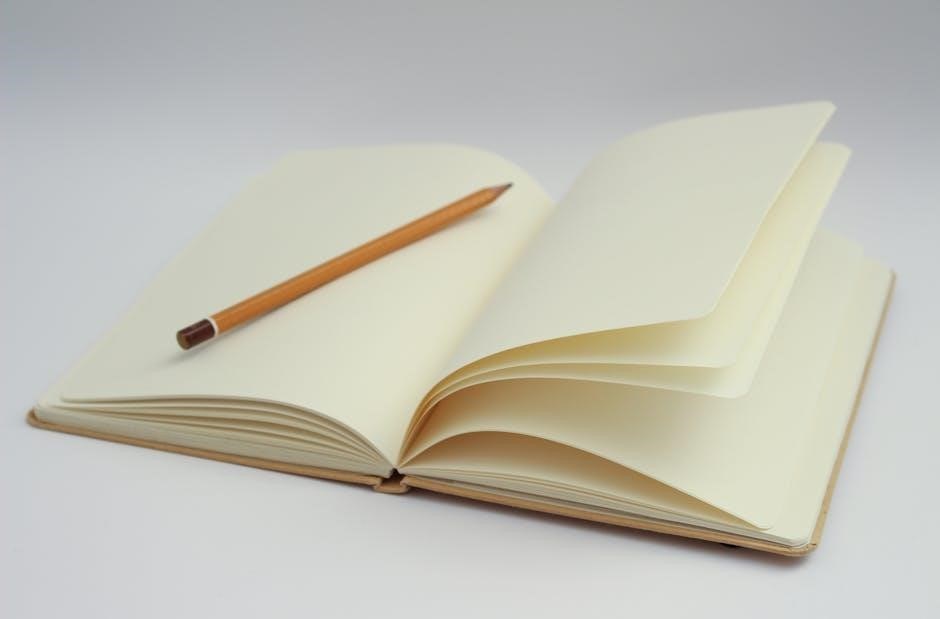
Choosing the Right Crochet Project for Beginners
Beginners can find inspiration on Pinterest and YouTube for simple projects like scarves or granny squares. These platforms offer tutorials and patterns to help you start crocheting confidently.
3.1 Simple Scarf Patterns for Beginners
A simple scarf is an ideal first project, requiring basic stitches like single crochet or half double crochet. YouTube channels such as Bella Coco offer step-by-step tutorials, while Pinterest provides inspiration and free patterns. These resources guide beginners through selecting yarn, understanding stitch repeats, and completing a cozy, customizable scarf. With clear instructions and visual demos, you can confidently create your first handmade accessory, perfect for practicing your newfound skills.
3.2 Granny Square: A Classic Crochet Project
The Granny Square is a timeless crochet project perfect for beginners. It involves basic stitches like chain, double crochet, and slip stitch. YouTube tutorials, such as Bella Coco’s, provide clear guidance, while Pinterest offers countless pattern variations. This versatile project can be turned into a blanket, pillow cover, or coaster set. It’s an excellent way to practice color changes and stitch combinations, making it a fun and rewarding start to your crochet journey.
3.3 Amigurumi Toys: Cute and Easy to Make
Amigurumi toys are adorable and perfect for beginners. These small stuffed animals or characters are made using basic stitches like single crochet. YouTube tutorials, such as those by Bella Coco, offer step-by-step guides. Pinterest is a great resource for patterns and inspiration. Amigurumi projects are portable and quick to complete, making them ideal for practicing shaping and stuffing techniques. They also make thoughtful gifts or home decorations, allowing you to bring joy through your crochet creations.

Step-by-Step Crochet Tutorials for Beginners
Step-by-step crochet tutorials on YouTube and Pinterest offer clear instructions and inspiration for beginners. These platforms provide easy-to-follow guides, helping you start your crochet journey with confidence.
4.1 How to Crochet a Dishcloth: A Practical Project
Crocheting a dishcloth is a practical and easy project for beginners. Start with a slip knot, chain stitch, and single crochet stitches. Use cotton yarn for durability. Follow step-by-step YouTube tutorials or Pinterest patterns for guidance. Keep tension even and count stitches carefully. This project helps build confidence and skills, making it a great first-time crochet endeavor. Perfect for learning basic techniques while creating something useful for your home.
4.2 Crocheting a Baby Blanket: A Heartwarming Gift
Crocheting a baby blanket is a thoughtful and sentimental project for beginners. Choose soft, pastel-colored yarn and a simple stitch like single crochet. Follow step-by-step YouTube tutorials or Pinterest patterns for guidance. Ensure even tension and accurate stitch counting for a smooth finish. This project is perfect for practicing basic stitches while creating a cozy, heartfelt gift for newborns or expecting parents. Free patterns and video demos make it easy to get started.
4.3 Making a Beanie: A Perfect Winter Project
Making a beanie is a great winter project for beginners. Use soft yarn and basic stitches like single or half-double crochet. Start with a slip knot and chain, then crochet in rounds or rows. Measure the head size to ensure a perfect fit. Follow YouTube tutorials or Pinterest patterns for guidance. This quick project is ideal for practicing stitches and creating a cozy gift. Perfect for keeping warm during chilly months!
Tips for Avoiding Common Mistakes
Check tension, count stitches, and use resources like YouTube tutorials and Pinterest guides to avoid errors. Practice consistency for even results and a polished finish.
5.1 Understanding Tension: The Key to Even Stitches

Even tension is crucial for professional-looking crochet projects. Too tight, and your fabric may pucker; too loose, and it may sag. Practice with scrap yarn to find your rhythm. Watch YouTube tutorials for guidance on maintaining consistent tension. Pinterest also offers tips and visual aids to help you master this skill. Correct tension ensures your stitches lie flat, creating a smooth, polished finish for any project.
5.2 Counting Stitches: Why It Matters
Counting stitches ensures your crochet projects are symmetrical and fit properly. Missing or extra stitches can lead to misshapen items. Regularly count your stitches to maintain accuracy. For beginners, using stitch markers can help track progress. YouTube tutorials often demonstrate counting techniques, while Pinterest offers patterns with clear stitch counts. Accurate counting builds confidence and ensures your finished projects look professional and polished, making it a habit worth developing early in your crochet journey.
5.3 Fixing Mistakes: The Art of Frogging
Frogging, or ripping out stitches, is a crucial skill for crocheters. It allows you to correct mistakes early, ensuring your project looks its best. YouTube tutorials provide step-by-step guides on how to frog properly, while Pinterest offers tips to avoid common errors. Embrace frogging as a learning tool—it’s a normal part of the crochet journey. Fixing mistakes helps you improve and achieve professional results. Don’t be discouraged; frogging is key to mastering your craft.

Best YouTube Channels for Crochet Tutorials
Discover top YouTube channels like Bella Coco and Moogly for beginner-friendly crochet tutorials. These channels offer clear instructions, step-by-step guides, and inspiration to help you master the basics and beyond.
6.1 Bella Coco: A Popular Choice for Beginners
Bella Coco is a top choice for beginners, offering clear, step-by-step crochet tutorials. Her channel covers essential skills like slip knots, chain stitches, and single crochet. With a friendly teaching style, she guides newcomers through projects like granny squares and scarves. Bella Coco’s tutorials are praised for being easy to follow, making her a favorite among those just starting their crochet journey. Her videos are perfect for learning at your own pace and building confidence in your skills.
6.2 Moogly: Comprehensive Tutorials and Patterns
Moogly is a go-to resource for beginners, offering detailed tutorials and free patterns. With step-by-step guides and video demos, it’s perfect for learning basic stitches and techniques. Moogly covers a wide range of projects, from simple scarves to intricate designs like mosaic shawls. The clear instructions and variety of patterns make it an excellent choice for those looking to expand their crochet skills confidently and creatively.
6.3 The Crochet Crowd: A Community-Driven Resource
The Crochet Crowd is a top destination for beginners, offering a wealth of free tutorials, patterns, and a supportive community. With a strong focus on step-by-step guides, it’s ideal for learning new stitches and techniques. The platform also features video tutorials and active forums where crocheters can share ideas and get feedback. Its comprehensive resources and engaging community make it a must-visit for anyone looking to grow their crochet skills in a welcoming environment.
Pinterest as a Resource for Crochet Inspiration
Pinterest is a treasure trove of crochet inspiration, offering visual tutorials, patterns, and ideas. Create vision boards to organize your projects and spark creativity effortlessly.
7.1 Finding Crochet Patterns on Pinterest
Pinterest is a visual goldmine for crochet patterns, offering a wide range of designs for all skill levels. Use specific keywords like “beginner crochet patterns” or “easy crochet projects” to find tutorials. Many pins include step-by-step guides, photos, and links to free patterns. Create a vision board to organize your favorite designs and track your progress. This platform is ideal for discovering inspiration and saving tutorials for future projects.
7.2 Creating a Vision Board for Your Crochet Projects
A vision board is a powerful tool for organizing your crochet ideas. Use Pinterest to save patterns, color schemes, and inspiration. Create separate boards for different projects, like scarves or blankets. This visual tool helps you track progress and stay motivated. By collecting ideas in one place, you can easily revisit them and plan your next project. It’s a great way to stay inspired and focused on your crochet journey.
7.3 Saving and Organizing Tutorials for Later
Saving and organizing tutorials is essential for easy access. On Pinterest, create boards for specific techniques or projects, using sections to categorize by skill level or type. YouTube allows saving videos to playlists, making it easy to revisit favorites. Use keywords or tags to quickly find tutorials later. This organized approach ensures you can access tips and guides whenever inspiration strikes, keeping your crochet journey smooth and enjoyable.

Moving Beyond the Basics
Explore advanced stitches and techniques like C2C and tapestry crochet. YouTube channels offer step-by-step guides, while Pinterest provides inspiration and patterns for intricate designs and projects.
Once comfortable with basics, explore new stitches like treble crochet and moss stitch. YouTube tutorials by Bella Coco and Moogly offer clear demonstrations. Pinterest boards showcase intricate patterns and designs, inspiring creativity. Experiment with textures, colors, and shapes to enhance your projects. These techniques expand your crochet skills, allowing you to create more complex and visually appealing items. Practice regularly to master them and take your crochet journey to the next level.
8.2 Corner-to-Corner (C2C) Crochet: A Beginner-Friendly Technique
Corner-to-Corner crochet is a versatile and beginner-friendly method perfect for creating blankets, afghans, and home decor. It involves working in rows and increasing stitches to form a square or rectangle. YouTube tutorials provide step-by-step guidance, while Pinterest offers inspiring patterns. This technique is great for visual learners and allows for endless creativity with colors and designs. With practice, you can master C2C crochet and create stunning, professional-looking projects.
8.3 Tapestry Crochet: Adding Color to Your Projects
Tapestry crochet is a vibrant technique for adding color to projects. It involves carrying multiple yarns and picking up stitches in different rows, creating stunning multi-colored designs. Perfect for blankets and wall art, this method is great for beginners. YouTube tutorials offer step-by-step guides on managing yarn and seamless color changes. Pinterest provides endless inspiration and patterns to explore this creative technique.
Troubleshooting Common Crochet Issues
Fix uneven tension, gaps, or mistakes with YouTube tutorials. Pinterest offers tips and guides to resolve issues and perfect your crochet projects effortlessly.
9.1 Dealing with Uneven Tension
Uneven tension is a common issue for beginners, causing projects to look misshapen. YouTube tutorials, like Bella Coco’s, offer tips to adjust your stitch tightness. Practice gauge swatches to ensure consistency. If stitches are too loose or tight, try changing your hook size or yarn weight. Pinterest guides also provide visual aids to help identify and fix tension problems, ensuring your crochet projects look professional and even.
9.2 Fixing Gaps or Loose Stitches
Gaps or loose stitches can ruin a project’s appearance. To fix this, ensure consistent tension and use the correct hook size. YouTube tutorials, such as those by Bella Coco, demonstrate how to tighten stitches. If gaps persist, try a smaller hook or tighter yarn. Pinterest guides also offer tips, like using stitch markers to maintain even spacing. Regularly checking your work and adjusting as needed will help achieve a polished finish.
9.3 Reshaping a Crooked Project
A crooked project can be frustrating, but it’s often fixable. Blocking is a key solution—wet the item, stretch it into shape, and let it dry. YouTube tutorials, like those from Bella Coco, demonstrate this process. Pinterest guides also offer tips for reshaping, such as using pins to hold the shape while drying. Regularly checking your work and adjusting as you go can prevent crookedness. Practice makes perfect!
The Importance of Practice and Patience
Mastering crochet requires consistent practice and patience. YouTube tutorials, like Bella Coco’s, guide beginners through steady progress. Pinterest offers motivational tips to keep you inspired and committed to your craft journey.
10.1 Setting Realistic Goals for Your Crochet Journey
Setting realistic goals helps build confidence and enjoyment in crochet. Start with simple projects like scarves or dishcloths, gradually increasing complexity. YouTube tutorials offer step-by-step guidance, while Pinterest provides inspiration and organization for your projects. Celebrate small wins, like mastering a stitch, to stay motivated. Patience and steady practice are key to progressing in your crochet journey.
10.2 How to Stay Motivated as a Beginner
Stay motivated by celebrating small achievements, like completing a stitch or finishing a project. Follow YouTube channels like Bella Coco for encouraging tutorials and Pinterest for inspiration. Join crochet communities to share progress and gain support. Setting achievable goals and rewarding yourself will keep you excited about your crochet journey. Remember, practice is key, and every stitch brings you closer to mastery.
10.3 Celebrating Small Wins
Celebrating small wins is crucial for staying motivated. Recognize progress, no matter how minor, like mastering a slip knot or completing a row. Share achievements on social media or with crochet communities to gain encouragement. Use Pinterest to track your journey and inspire future projects. Every small victory builds confidence and keeps you excited about your crochet journey, fostering a lifelong love for the craft.

Joining the Crochet Community
Connect with fellow crocheters through online forums and local meetups. Share your projects and gain inspiration from others. Participate in events to enhance your crochet experience.
11.1 Online Forums and Groups for Crochet Enthusiasts
Join online forums like crochet subreddits or Facebook groups to connect with enthusiasts. These communities offer support, tutorials, and tips for beginners. Share your projects, ask questions, and learn from experienced crocheters. Platforms like Ravelry also provide patterns and inspiration. Engaging with these groups can enhance your crochet journey and help you stay motivated. Participate in discussions to gain insights and improve your skills.
11.2 Attending Local Crochet Meetups
Attending local crochet meetups is a great way to connect with fellow crafters. These gatherings offer hands-on learning, feedback, and inspiration. Beginners can gain confidence by working alongside experienced crocheters. Meetups often include tips, pattern sharing, and project guidance. Check local craft stores, libraries, or online event platforms to find nearby groups. Joining these sessions can enhance your skills and foster a sense of community in your crochet journey.
11.3 Sharing Your Projects with the Community
Sharing your crochet projects with the community fosters connection and inspiration. Platforms like Instagram, Facebook, and Pinterest are ideal for showcasing your work. Use hashtags to increase visibility and engage with fellow crocheters. Many creators share their finished projects on YouTube and blogs, gaining feedback and motivation. Sharing your journey can inspire others and build a supportive network, helping you grow as a crafter and stay connected to the crochet community worldwide.
Showcasing Your Finished Projects
Showcase your crochet creations on social media and platforms like Pinterest. Share high-quality photos, progress updates, and tips to inspire others and gain feedback from the community.
12.1 Taking Great Photos of Your Crochet Work
Capture your crochet projects beautifully by using natural light and neutral backgrounds. Experiment with angles and styling to highlight textures and details. Consider showing the scale of your work and including close-ups. Edit photos to enhance colors and clarity before sharing on social media or Pinterest. High-quality images will make your creations stand out and inspire others to try crochet. Practice makes perfect, so don’t hesitate to experiment and improve your photography skills over time.
12.2 Sharing on Social Media Platforms

Share your crochet creations on platforms like Instagram, Facebook, and Pinterest to connect with the crochet community. Use hashtags like #crochetlove or #handmade to increase visibility. Post high-quality photos and consider short videos showcasing your work. Engage with others by commenting on their projects and joining crochet groups. Sharing your progress and finished items can inspire others and help you gain feedback and motivation. Don’t forget to tag creators or patterns you’ve used for proper credit.
12.3 Gifting Your Creations to Others
Gifting your crochet creations is a thoughtful way to share your passion and bring joy to others. Consider wrapping your items beautifully or adding a personalized note for a special touch. Crocheted gifts, such as blankets, scarves, or amigurumi toys, are perfect for birthdays, holidays, or just because. They show effort and care, making them truly meaningful. Your handmade items can become cherished possessions, spreading love and warmth to those who receive them.