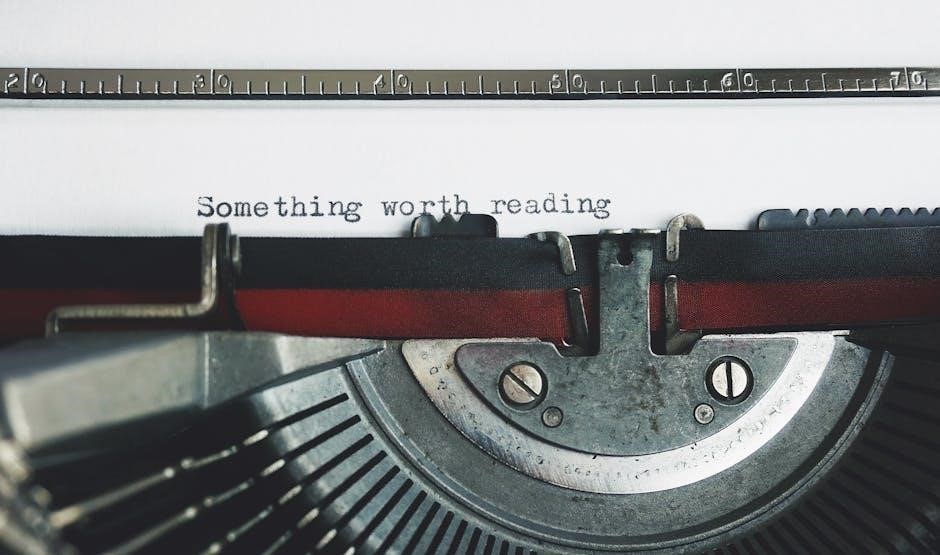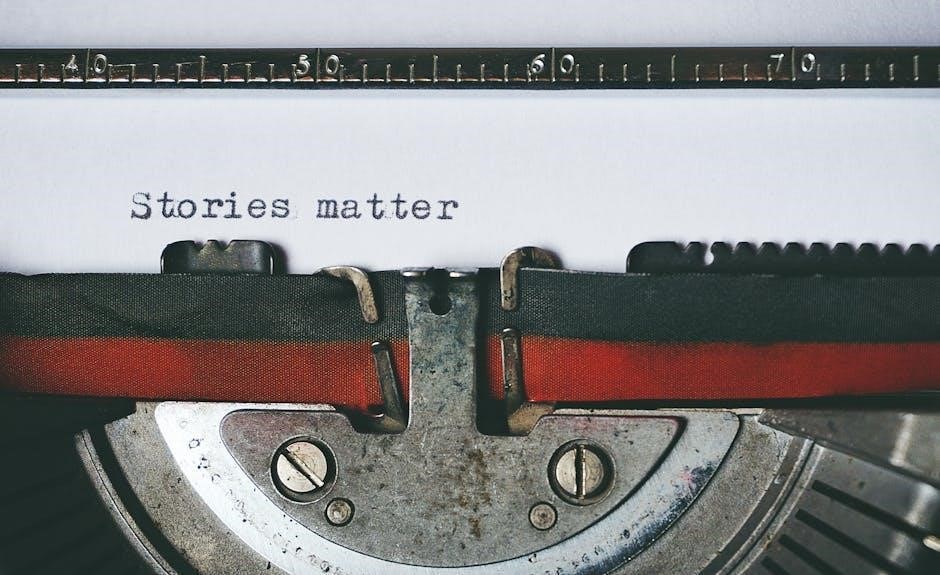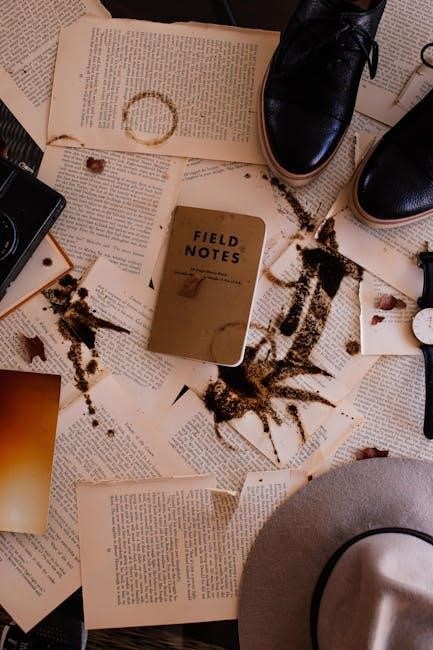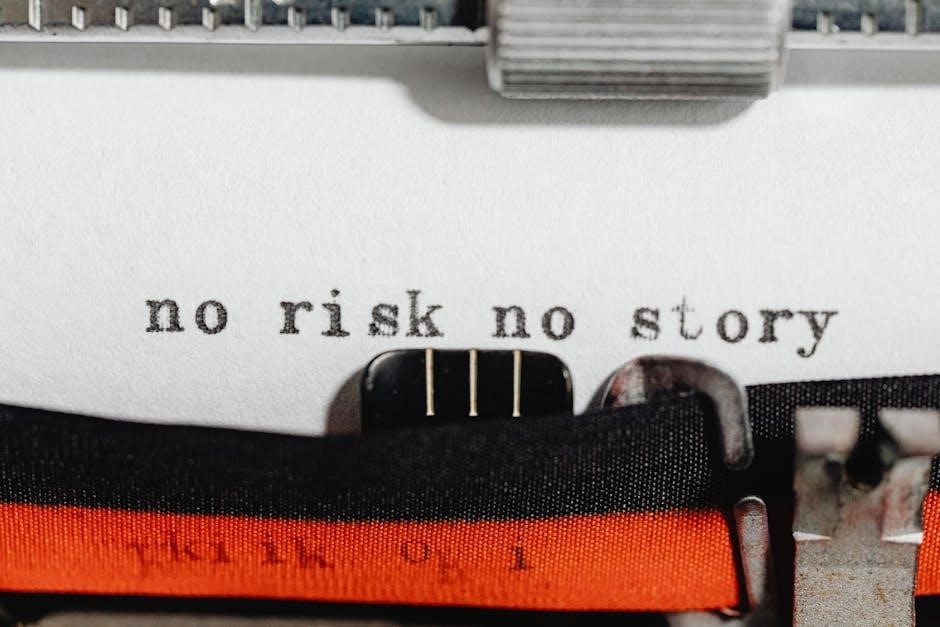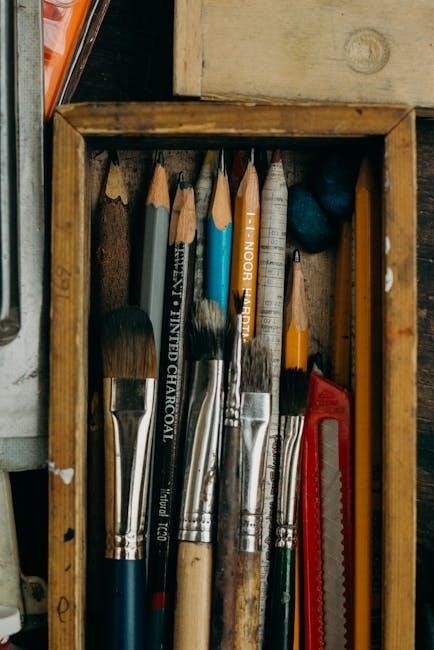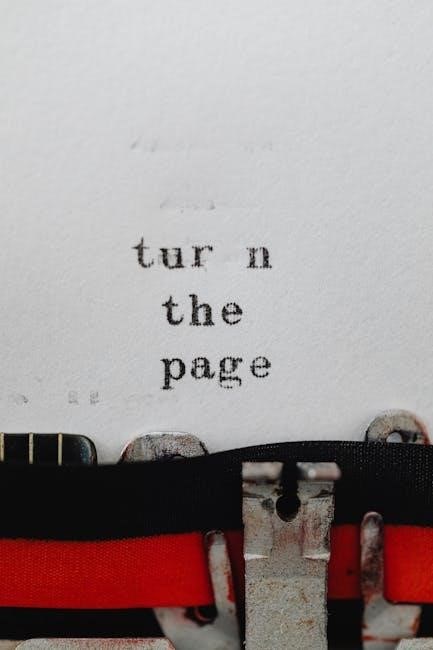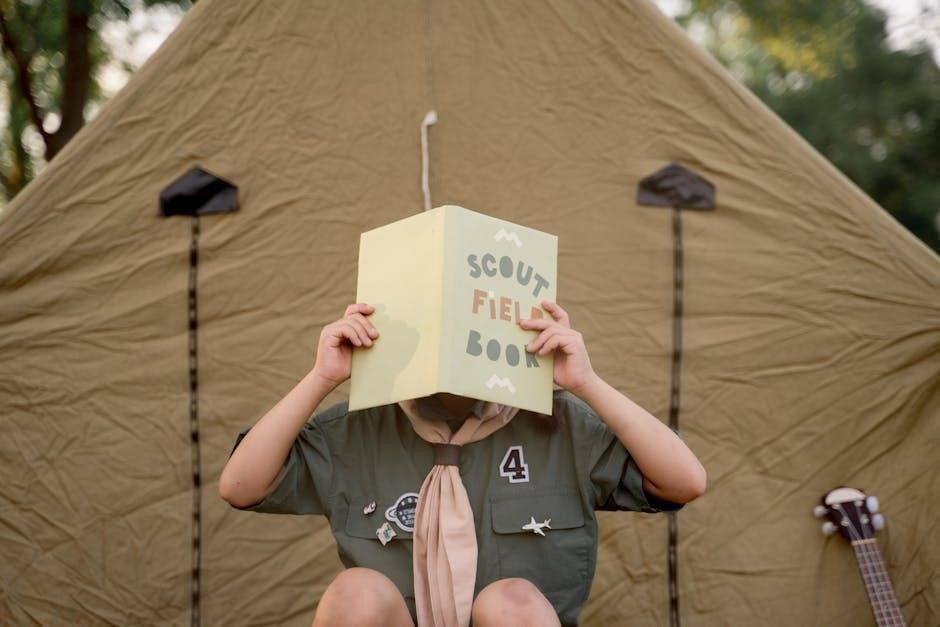This manual provides essential guidance for operating and maintaining Dixie Narco soda machines, covering models like DN5591, BevMax 4, and 276E. It includes installation, troubleshooting, and maintenance tips to ensure optimal performance and longevity of the equipment.
Overview of the Dixie Narco Soda Machine
Dixie Narco soda machines are high-quality vending solutions designed for reliability and efficiency. Available in various models, including the DN5591, BevMax 4, and 276E, these machines offer advanced features like electronic controls, temperature management, and versatile capacity options. They cater to businesses of all sizes, providing consistent performance and user-friendly operation. With a focus on durability and modern technology, Dixie Narco machines are ideal for dispensing cold beverages in commercial settings. Their compact designs and energy-efficient systems make them a practical choice for meeting consumer demand while minimizing operational costs.

Importance of the Manual for Operation and Maintenance
The manual is crucial for proper operation, maintenance, and troubleshooting of Dixie Narco soda machines. It ensures users understand safety precautions, electrical requirements, and installation guidelines, preventing damage and ensuring compliance with manufacturer standards. Regular maintenance routines, such as cleaning and lubrication, are detailed to extend machine lifespan. Troubleshooting sections help identify and resolve common issues quickly, minimizing downtime. By following the manual, operators can optimize performance, maintain product quality, and uphold customer satisfaction. Adhering to the manual’s instructions is essential for warranty compliance and overall machine efficiency, making it an indispensable resource for owners and service technicians.

Key Features of Dixie Narco Soda Machines
Dixie Narco soda machines offer advanced features like glass-front designs, single-price and SIID e-model options, and micro-computer controls for efficient operation, catering to diverse vending needs.
Refrigeration and Temperature Control Systems
Dixie Narco soda machines feature robust refrigeration systems designed for consistent cooling performance. The hermetic refrigeration system requires no field lubrication, ensuring low maintenance and reliable operation. Temperature control adjustments allow customization to prevent product freeze-up, especially at higher altitudes. The evaporator fan motor operates efficiently, maintaining optimal cooling levels. Energy Star-compliant models are available, reducing energy consumption. Regular maintenance, such as cleaning the condenser coil, is essential for proper airflow and efficiency. These systems ensure beverages are dispensed at the perfect temperature, enhancing customer satisfaction and product quality. Proper setup and maintenance of these systems are detailed in the manual for optimal performance.
Electronic Controls and Programming Options
Dixie Narco soda machines utilize advanced micro-computer-based control systems for precise operation. Models like the 276E and 501E offer single-price and SIID configurations, allowing customizable pricing and inventory management. Programming options enable adjustments to temperature, pricing, and vend cycles. The system supports integration with debit card readers and data recording devices, enhancing functionality. Troubleshooting is streamlined with error codes and alarm conditions, ensuring quick resolution of issues. These electronic controls provide flexibility and efficiency, making Dixie Narco machines adaptable to various vending environments. The manual details step-by-step programming and diagnostic procedures to maximize machine performance and user convenience.

Capacity and Size Variations
Dixie Narco soda machines are available in various sizes to suit different needs. The DNCB 276E model measures 1828.8mm in height, 711.2mm in width, and 889mm in depth, offering a compact footprint. Larger models like the DNCB 600E stand 2006.6mm tall, providing increased capacity. These machines are designed to accommodate diverse product sizes, from cans to bottles, ensuring versatility. The range of capacities allows businesses to choose the right machine for their space and demand, whether for small offices or high-traffic areas. This flexibility makes Dixie Narco machines a practical choice for various vending applications.
Installation and Setup Guidelines
Proper installation ensures optimal performance. Inspect the machine for damage upon delivery and position it on a level surface. Ensure the machine is grounded and plugged into a properly grounded outlet. Avoid using extension cords unless necessary. Secure the machine to prevent tipping. Follow the manual’s setup instructions for electrical connections and product loading. Regular cleaning and lubrication are essential for longevity. Refer to the troubleshooting section for common issues and solutions.
Unpacking and Inspecting the Machine
Unpacking and inspecting the Dixie Narco soda machine is crucial for ensuring proper operation. Carefully unpack the machine and check for any visible damage or dents. Verify the serial number matches the documentation provided. Inspect all components, including the refrigeration unit, dispensing mechanism, and control panel, to ensure they are intact. If any damage is found, notify the supplier immediately. Proper inspection ensures warranty validity and prevents operational issues. Refer to the manual for specific details on unpacking and inspecting models like DN5591 or BevMax 4. Cleaning the sign face with recommended methods is also essential for maintaining visibility and longevity.
Grounding and Electrical Requirements
The Dixie Narco soda machine requires proper grounding to ensure safe operation. It is equipped with a three-wire power cord and must be plugged into a properly grounded outlet. Never remove the ground pin or bypass the grounding system, as this can cause electrical hazards. If the outlet does not fit the power cord, contact a licensed electrician to install a compatible AC outlet. The machine should not be operated using an extension cord. Improper grounding or electrical connections can lead to machine malfunction or safety risks. Always follow the manual’s guidelines for electrical setup to maintain warranty validity and ensure reliable performance. Proper grounding is critical for user safety and machine longevity.

Positioning and Securing the Machine
Proper positioning and securing of the Dixie Narco soda machine are vital for stable operation. Place the machine on a level, firm surface to ensure even weight distribution and prevent tilting. Avoid exposing it to direct sunlight or moisture to maintain optimal performance. For added stability, especially in high-traffic areas, secure the machine to the floor or wall using approved fasteners. Ensure the machine is close to a power source, eliminating the need for extension cords. This setup minimizes risks of damage and ensures safe, efficient operation. Always refer to the manual for specific anchoring recommendations to guarantee safety and longevity of the equipment.

Troubleshooting Common Issues
Common issues with Dixie Narco soda machines include error codes, dispensing problems, and cooling malfunctions. Refer to the manual for specific solutions, such as resetting systems or adjusting temperature settings.
Identifying Error Codes and Alarm Conditions
The Dixie Narco soda machine manual provides detailed guidance on identifying and resolving error codes and alarm conditions. Error codes like “E1” or “E2” indicate specific issues such as temperature malfunctions or sensor problems; Alarms may sound due to low product levels or system faults. The manual outlines step-by-step procedures for diagnosing these issues, including checking electrical connections, verifying sensor functionality, and ensuring proper refrigeration. Users can reference the troubleshooting section to understand the meaning of each code and perform necessary repairs. Regularly reviewing the manual helps operators maintain machine efficiency and minimize downtime. Always consult the manual for accurate diagnostics and solutions.

Resolving Dispensing and Cooling Problems
Dispensing issues, such as products not releasing, often relate to vend motor or switch malfunctions. Cleaning the vend mechanism and ensuring proper alignment can resolve jams. For cooling problems, check temperature settings and verify refrigeration system operation. Ensure airflow around the machine is unobstructed and condenser coils are clean. Low refrigerant levels or faulty sensors may require professional attention. The manual provides troubleshooting steps for error codes related to cooling, such as temperature deviations, to help restore optimal performance. Regular maintenance, like cleaning condenser coils, prevents cooling issues. Always refer to the manual for specific repair procedures to ensure safety and effectiveness.

Maintenance and Repair Instructions
Regular cleaning, lubrication, and refrigeration system checks are crucial for optimal performance. Follow the manual’s detailed steps for routine maintenance and repairing common issues to ensure efficiency and safety.

Cleaning and Sanitizing the Machine
Regular cleaning and sanitizing are essential to maintain the performance and hygiene of your Dixie Narco soda machine. Use a soft, lint-free cloth and mild detergent to clean exterior surfaces. Avoid using water jets or abrasive cleaners, as they may damage the finish. For the sign face, clean with a polycarbonate-safe solution to prevent scratching. Sanitize high-touch areas like the selection buttons and dispensing mechanisms with a food-safe sanitizer. Clean the refrigeration coils periodically to ensure proper airflow and cooling efficiency. Refer to the manual for specific cleaning schedules and recommended products to maintain optimal functionality and hygiene standards.
Lubrication and Wear Part Replacement
Regular lubrication and replacement of wear parts are crucial for maintaining the smooth operation of your Dixie Narco soda machine. Lubricate moving components like hinges and door mechanisms every six months using food-grade lubricants. Inspect and replace wear parts such as vend motor switches, cam assemblies, and door seals as needed. Refer to the manual for specific lubrication schedules and part replacement guidelines. Using genuine Dixie Narco parts ensures compatibility and longevity. Proper maintenance prevents mechanical failures and ensures consistent vending performance. Always follow safety precautions and manufacturer recommendations when performing these tasks to maintain the machine’s efficiency and reliability over time.
Refrigeration System Maintenance
Regular refrigeration system maintenance is essential for optimal performance of your Dixie Narco soda machine. The hermetic refrigeration system requires no field lubrication, as it is pre-lubricated at the factory. However, ensure the condenser coils are clean and free of debris to maintain proper airflow. Check the evaporator fan motor for dust buildup and clean as needed. Inspect door seals for wear and replace them if damaged to prevent temperature fluctuations. Monitor the temperature settings and adjust as necessary to maintain the ideal product temperature. Regularly check for refrigerant leaks and ensure proper defrosting to avoid ice buildup. Proper maintenance extends the lifespan of the refrigeration system and ensures consistent cooling performance.