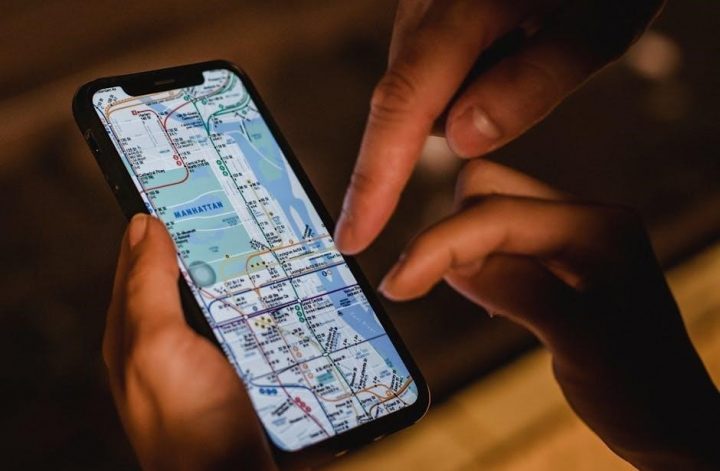The APC Smart-UPS 1500VA LCD is a high-performance uninterruptible power supply designed to protect critical systems․ This guide provides step-by-step installation instructions, safety tips, and best practices for ensuring reliable power protection․
Overview of the APC Smart-UPS 1500
The APC Smart-UPS 1500VA LCD is a high-performance uninterruptible power supply designed to provide reliable backup power for critical systems․ It features an LCD display for real-time status monitoring, advanced network connectivity, and energy-efficient operation․ With a robust design, it supports a wide range of applications, from servers to office equipment, ensuring uninterrupted productivity during power outages․ Its compact form and user-friendly interface make it an ideal solution for both rack-mounted and standalone installations, offering superior protection for sensitive electronics․
Importance of Proper Installation
Proper installation of the APC Smart-UPS 1500 is crucial for ensuring optimal performance and safety․ Incorrect setup can lead to equipment damage, power failures, or even electrical hazards․ Following the installation guide strictly ensures compliance with safety standards and guarantees reliable backup power․ It also prevents potential voidance of the product warranty and reduces the risk of technical issues during operation․ A well-executed installation ensures seamless integration with your devices, providing peace of mind and protecting your investment in critical systems․

System Requirements and Compatibility
The APC Smart-UPS 1500 is compatible with 120/230VAC power sources and supports rack-mount or tower installations․ It works with various operating systems and requires minimal hardware for setup․
Hardware Requirements for Installation
The APC Smart-UPS 1500 requires a two-pole, three-wire, grounded power source․ Ensure the UPS is installed on a sturdy surface or rack․ For rack-mount installations, use the APC Four Post Rail Kit (included with 1500 VA models)․ The UPS ships with the battery disconnected; connect it according to the instructions․ Additional hardware, such as surge protectors or extension cords, should not be used․ Verify compatibility with your equipment’s power requirements before installation․ Ensure all wiring is performed by a qualified electrician to meet local electrical codes․
Software and Firmware Compatibility
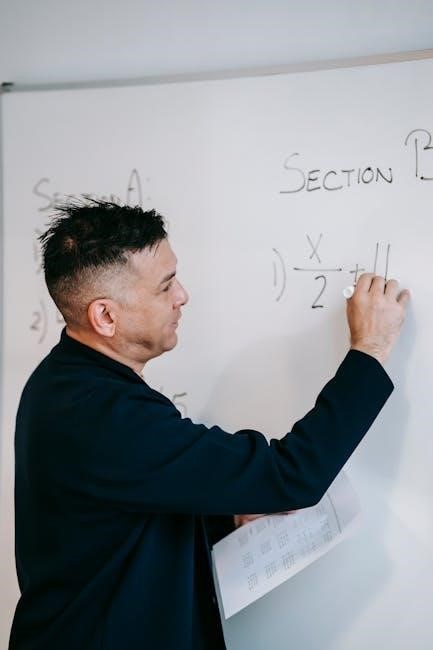
The APC Smart-UPS 1500 is compatible with PowerChute software for monitoring and controlling the UPS․ Ensure the latest firmware is installed for optimal performance․ Download the most recent software and firmware updates from the APC website․ Compatibility varies across operating systems, so verify system requirements before installation․ Regular firmware updates enhance functionality and security․ Use the APC SmartConnect port for advanced network connectivity and remote management․ Always follow the installation guide for software and firmware updates to maintain compatibility and ensure seamless operation with connected devices․

Installation Process
The APC Smart-UPS 1500 installation involves unpacking, preparing, and physically mounting the unit․ Connect power sources and equipment, ensuring all safety guidelines are followed․ Plan carefully to avoid disruptions․
Unpacking and Preparing the UPS
Begin by carefully unpacking the APC Smart-UPS 1500, ensuring all components, such as cables, manuals, and accessories, are included and undamaged․ Inspect the unit for any signs of shipping damage․ Before installation, charge the UPS for at least 24 hours if not pre-charged․ Refer to the user manual for specific preparation steps, such as installing rail kits for rack-mount models or preparing the battery․ Ensure the UPS is placed on a stable, flat surface and properly grounded to meet safety standards․ Avoid exposing the unit to extreme temperatures or moisture during preparation․
Physical Installation of the UPS
Mount the APC Smart-UPS 1500 securely in a rack or on a flat surface, ensuring stability and proper ventilation․ For rack-mount models, use the provided rail kit and follow the installation guide to secure the unit tightly․ Position the UPS near the equipment it will protect to minimize cable lengths․ Ensure the area is well-ventilated to prevent overheating․ If installing on a floor, place the UPS on a level surface away from moisture and direct sunlight․ Always adhere to local electrical codes and manufacturer guidelines for a safe and reliable setup․
Connecting the UPS to Power
Connect the APC Smart-UPS 1500 to a grounded, two-pole, three-wire power source․ Plug the UPS power cord directly into a wall outlet, avoiding surge protectors or extension cords․ Ensure the outlet meets the UPS’s voltage and power requirements․ For rack-mounted models, verify proper grounding and electrical connections․ After connecting to power, allow the UPS to charge for at least 24 hours before relying on it for critical systems․ Always follow local electrical codes and safety guidelines to ensure a safe and reliable power connection․
Connecting Equipment to the UPS
Connect your critical devices to the APC Smart-UPS 1500 using the provided USB and serial ports․ Identify the equipment that requires uninterrupted power, such as servers, workstations, and networking devices․ Plug these devices into the UPS outlets, ensuring the total load does not exceed the UPS’s capacity․ Use the correct cable types and avoid overloading to maintain optimal performance․ Always follow the manufacturer’s guidelines for connecting equipment to ensure safety and reliability․ The UPS will now provide stable power and protect your devices from voltage fluctuations and outages․

Safety Precautions
Disconnect the UPS from power before installation․ Wear protective gear and ensure all electrical connections comply with local codes․ Follow APC’s safety guidelines to avoid risks․
General Safety Guidelines
Always disconnect the UPS from power before installation or maintenance․ Wear protective gear, including insulated gloves and safety glasses․ Ensure the installation area is dry and free from hazards․ Follow all local and national electrical codes․ Never modify the UPS or its components without authorization․ Adhere to APC’s safety instructions to prevent electrical shock or equipment damage․ Properly ground the system to ensure safe operation․ Keep the UPS out of reach of children and unauthorized personnel․ Regularly inspect cables and connections for damage or wear․
Electrical Safety Considerations
Ensure the UPS is installed by a qualified electrician, adhering to local and national electrical codes․ Connect the UPS directly to a grounded power source using the supplied cable․ Avoid using extension cords or surge protectors, as they may compromise safety․ Properly ground the system to prevent electrical shock․ Keep the UPS away from water and flammable materials․ Never overload the UPS beyond its rated capacity․ Use only APC-approved batteries and accessories to maintain safety and performance․ Always follow the manufacturer’s guidelines for electrical connections to prevent hazards․

Configuring the UPS
Connect the UPS to a grounded power source and plug in your devices․ Install PowerChute software for monitoring and shutdown settings․ Configure automatic shutdowns and adjust settings for optimal performance․ Ensure firmware is up to date for compatibility and functionality․
Initial Setup and Configuration
After installing the APC Smart-UPS 1500, ensure it is connected to a grounded power source․ Plug in your devices and turn on the UPS․ Use the LCD display to navigate through settings․ Set the desired voltage and sensitivity levels․ Install PowerChute software for advanced monitoring and shutdown capabilities․ Connect the UPS to your network for remote management․ Ensure the battery is fully charged and test the system under load conditions to verify proper functionality․ This ensures reliable power protection for your critical equipment․
Using PowerChute Software
PowerChute software enables advanced monitoring and control of the APC Smart-UPS 1500․ Install it via the provided CD or download from APC’s website․ Configure shutdown settings, notifications, and load management․ Access real-time status, event logs, and battery health․ Customize preferences for automatic shutdowns during prolonged outages․ Ensure remote monitoring by connecting the UPS to your network․ PowerChute simplifies UPS management, ensuring seamless protection and minimizing downtime for connected devices․
Advanced Configuration Options
The APC Smart-UPS 1500 offers advanced settings for tailored performance․ Customize shutdown sequences, adjust sensitivity to power fluctuations, and set delayed startups for connected devices․ Configure SNMP for network monitoring or integrate with APC’s SmartConnect for remote management․ Define custom scripts for automated responses during outages or low battery conditions․ Adjust battery recharge times and set notification preferences for critical events․ These options enhance reliability and adaptability, ensuring the UPS meets specific workload demands while optimizing power protection and system availability․ Proper configuration ensures seamless operation and maximizes backup efficiency․

Troubleshooting Common Issues
Identify and resolve common issues like battery faults, overload conditions, or connectivity problems․ Check error codes and refer to the user manual for detailed solutions and maintenance tips․
Identifying Installation Problems
Common installation issues include incorrect battery connections, improper wiring, or incompatible hardware․ Check for error codes on the LCD display and refer to the user manual for troubleshooting․ Ensure all connections are secure and adhere to electrical safety standards․ Verify that the UPS is properly grounded and configured for the correct voltage․ Consult the installation guide for detailed diagnostics and solutions․ Addressing these issues early ensures reliable performance and prevents potential system failures during power outages․
Resolving Runtime Issues
Runtime issues often stem from overloaded circuits, faulty batteries, or incorrect settings․ Monitor the UPS status using PowerChute software and address alerts promptly․ Replace worn-out batteries and ensure the load does not exceed capacity․ Check for firmware updates and install the latest version for optimal performance․ Regular maintenance, such as battery tests, helps prevent unexpected shutdowns․ Refer to the troubleshooting section in the user manual for specific solutions to common runtime problems, ensuring your system remains protected during power disruptions․
The APC Smart-UPS 1500 installation is now complete․ Ensure regular maintenance for optimal performance․ For further assistance, refer to the user manual, visit the APC official website, or contact technical support․
Final Checks and Maintenance Tips
After installation, perform a final inspection to ensure all connections are secure and correct․ Test the UPS by simulating a power outage to verify backup functionality․ Regularly inspect the battery and replace it every 3-5 years․ Clean dust from vents to maintain airflow․ Update firmware periodically for optimal performance․ Refer to the user manual for detailed maintenance schedules․ For additional support, visit the APC website or contact technical support․