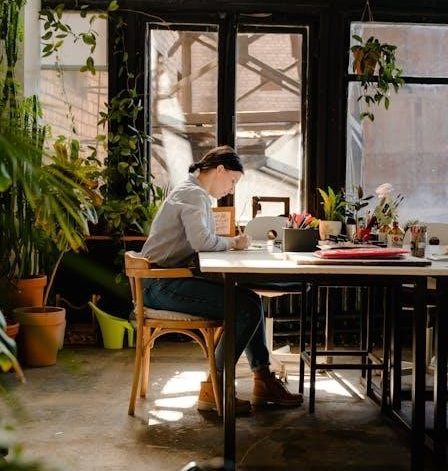Brother PT-D200 Manual Overview
The Brother PT-D200 manual provides comprehensive guidance on setting up, operating, and maintaining the label maker, ensuring safe usage and troubleshooting common issues for optimal performance.
1.1 Key Features of the Brother PT-D200 Label Maker
- Creates customizable labels with various frames, styles, and character sizes for diverse applications.
- Features a user-friendly LCD display for easy label design and preview.
- Supports multiple tape widths and colors for versatile labeling needs.
- Includes a decorative mode and numbering function for enhanced creativity.
- Compatible with Brother TZe tapes for durable and high-quality labels.
- Operates with batteries or an optional AC adapter for flexibility.
- Stores custom labels in memory for quick access and reprinting;
1.2 Importance of Reading the Manual
Reading the Brother PT-D200 manual is essential for understanding safety precautions, proper usage, and troubleshooting. It provides detailed instructions for setting up and maintaining the label maker, ensuring optimal performance and longevity. The manual also helps users unlock advanced features and resolve common issues, making it a vital resource for both beginners and experienced users.

Safety Precautions
Always follow safety guidelines to prevent fire, electric shocks, or injuries. Use specified voltage, avoid wet conditions, and handle batteries and cords with care for safe operation.
2.1 General Safety Guidelines
Avoid using the label maker in high humidity, during lightning storms, or near heaters. Keep it out of direct sunlight and extreme temperatures. Do not bend or pull the power cord forcefully. Ensure the plug is fully inserted into the outlet and avoid touching metal parts near the print head immediately after use. Store the device securely, out of children’s reach, and prevent foreign objects from entering openings to maintain safety and functionality.
2.2 Handling Batteries and Power Cord
Use only specified AAA alkaline or Ni-MH batteries, ensuring correct polarity. Avoid mixing old and new batteries or different types. Keep batteries dry and avoid exposure to heat. If batteries leak, rinse skin or clothes with water. Do not bend or pull the power cord forcefully, and ensure it is fully inserted into the outlet. Replace batteries and disconnect the adapter when not in use to prevent damage or leakage.

Setting Up the PT-D200
The PT-D200 setup involves installing batteries or using the AC adapter and inserting the tape cassette, essential steps to begin using the label maker effectively for optimal performance.
3.1 Installing Batteries or Using the AC Adapter
Install six AAA alkaline or Ni-MH batteries, ensuring correct polarity, or use the optional AC adapter (AD-24ES) for reliable power. Batteries provide portability, while the AC adapter offers consistent operation. Always use recommended batteries to prevent damage and ensure optimal performance. For extended use, combine batteries with the AC adapter for memory backup. Follow safety guidelines to avoid leakage or electrical issues.
3.2 Inserting the Tape Cassette
Open the cassette cover by pressing the top end and remove any existing cassette. Align the new Brother TZe tape cassette with the guides, ensuring it clicks securely into place. Close the cover firmly to ensure proper alignment. Verify the cassette is correctly inserted and the tape feeds smoothly. Always use Brother TZe tapes for compatibility and optimal printing results.
Basic Operations
Learn how to create and print labels, navigate the LCD display, and perform basic functions like text input, formatting, and previewing labels for efficient label creation.
4.1 Creating and Printing Labels
Insert the tape cassette, input your text using the keyboard, and format as needed. Preview labels on the LCD display before printing. Use the Frame and Style options to customize labels. Adjust label length and margins for precise output. Press the Print key to produce your labels. Ensure the cassette is correctly loaded and the tape is fed properly for smooth operation. Refer to the manual for tips on optimal label creation and troubleshooting common printing issues.
4.2 Navigating the LCD Display
The LCD display allows easy navigation for label creation. Use the cursor keys to move through text and options. The display shows one row of but can handle up to . Preview labels before printing to ensure accuracy. Use the Space key to return to previous settings. The LCD also shows label length and formatting options, helping you design labels efficiently. Ensure text is within limits for proper printing.
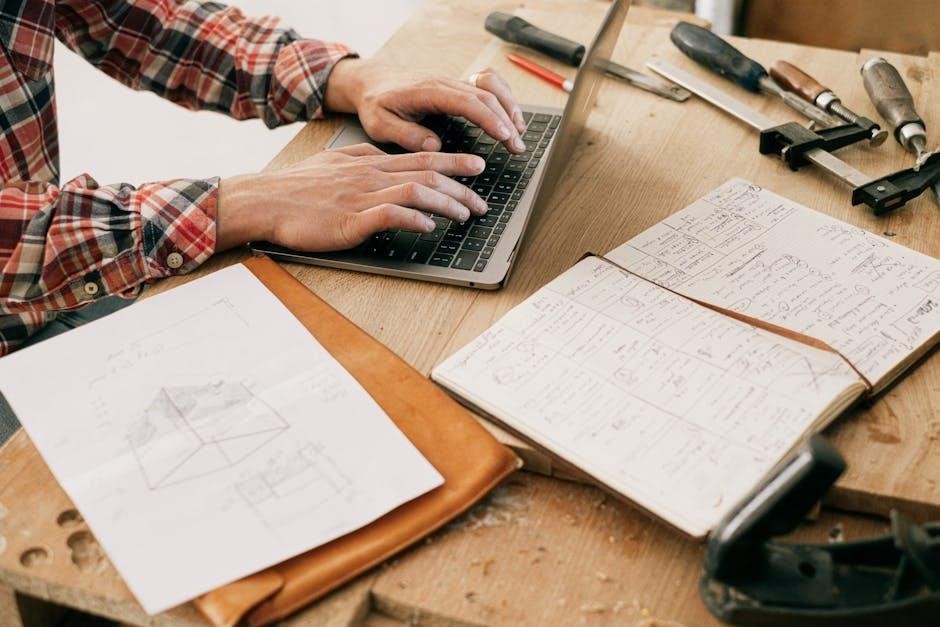
Advanced Features
The Brother PT-D200 offers advanced features like frames, character sizes, and styles for custom labels. A protective plastic sticker covers the LCD during shipping, ensuring a clear display upon first use.
5.1 Customizing Labels with Frames and Styles
The Brother PT-D200 allows users to create unique labels using various frames and styles. With multiple character sizes and decorative options, you can enhance labels for professional or personal use. The device supports up to , enabling detailed designs. Decorative Mode offers additional styling features, while Numbering simplifies sequential labeling. Use the LCD display to preview designs before printing for perfect results every time.
5.2 Using Decorative Mode and Numbering
Enhance your labels with the Decorative Mode, offering stylish frames and fonts. The Numbering feature allows easy creation of sequential labels, perfect for organizational tasks. Decorative Mode supports , while Numbering ensures clarity and consistency. Use these features to add professionalism and creativity to your labels, making them stand out with minimal effort. The LCD display simplifies selection and previewing of these options for optimal results;


Troubleshooting Common Issues
Address issues like print errors, low battery warnings, or label jams by checking connections, cleaning the print head, and ensuring proper tape installation for smooth operation.
6.1 Resolving Printing Errors
Identify and resolve printing errors by checking tape alignment, ensuring proper cassette installation, and cleaning the print head. Replace worn-out tape or faulty cartridges, and verify battery power. Use the LCD display to diagnose issues, and consult the manual for step-by-step solutions to restore smooth printing functionality and maintain label quality.
6.2 Battery and Power Issues

Address battery issues by ensuring correct installation and using recommended AAA alkaline or Ni-MH batteries. Check the AC adapter connection and verify power sources; If batteries are weak, replace them promptly. Reset the device if power-related issues persist. For persistent problems, consult the manual for troubleshooting steps and ensure proper power management to maintain optimal performance and prevent data loss.
Maintenance and Care
Regularly clean the Brother PT-D200 with a soft, dry cloth and avoid harsh chemicals. Store it in a cool, dry place, protecting it from direct sunlight and moisture to ensure longevity and optimal performance.
7.1 Cleaning the Print Head
Cleaning the print head of your Brother PT-D200 is essential for maintaining print quality. Use a dry cotton swab to gently wipe the print head in an up-and-down motion. For deeper cleaning, use the optional TZe-CL3 print head cleaning cassette. Avoid touching the print head with your fingers or using harsh chemicals, as this can damage the component. Regular cleaning ensures vibrant and clear labels.
7.2 Storing the Label Maker
Store the Brother PT-D200 in a cool, dry place away from direct sunlight and heat sources. Keep it out of reach of children and use a protective case if available. Remove batteries during long-term storage to prevent leakage. Proper storage ensures the device remains functional and ready for use when needed.


Brother PT-D200 Software and Downloads
Browse official Brother resources for PT-D200 software, drivers, and firmware updates. Ensure compatibility and enhance functionality with the latest downloads for optimal performance and features.
8.1 Downloading Drivers and Manuals
Access Brother’s official website to download the latest drivers, manuals, and software for the PT-D200. Ensure compatibility with your operating system by selecting the correct OS family. These downloads enhance functionality and provide detailed setup guides for seamless label maker operation. Visit the Brother support page for updated resources and troubleshooting assistance.
8.2 Updating Firmware
Regularly update the PT-D200 firmware to ensure optimal performance and security. Visit the Brother website, select your device, and download the latest firmware version. Connect the label maker using the AC adapter, turn it off, and hold the Label and Cutter keys while turning it on. The device will reset, updating the firmware automatically. Ensure all data is backed up, as settings may be cleared during the process.
FAQs and Additional Resources
The Brother PT-D200 manual includes a FAQ section addressing common queries. For further assistance, visit Brother’s official website or contact their support team directly.
9.1 Frequently Asked Questions
The Brother PT-D200 manual addresses common queries, such as resolving printing errors, optimizing battery life, and improving label quality. Users can find solutions for issues like blurry text or misaligned labels by cleaning the print head or adjusting settings. Troubleshooting sections help fix power-related problems or tape feeding issues, ensuring smooth operation. FAQs also cover compatibility with Brother TZe tapes and software updates for enhanced functionality.

9.2 Contacting Brother Support
For further assistance, users can contact Brother Support via phone, email, or live chat. Visit the official Brother website for regional contact details, ensuring prompt resolution of PT-D200-related inquiries. Additionally, the website offers downloadable resources, FAQs, and troubleshooting guides to address common issues efficiently, providing comprehensive support for optimal product performance and user satisfaction.