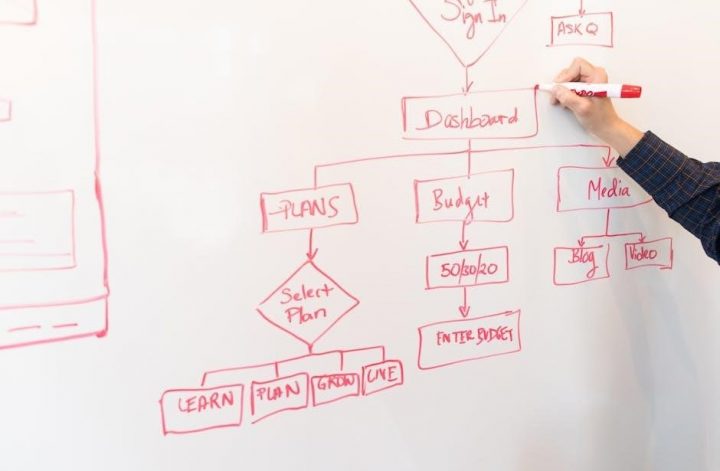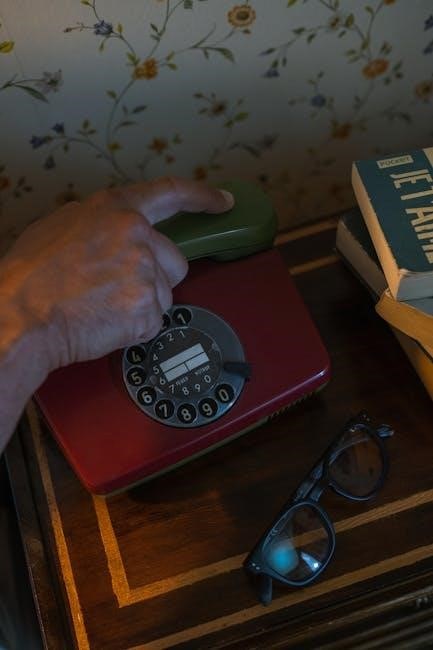The Plantronics Savi 8200 Series offers a versatile wireless headset solution designed for seamless call management across desk phones, computers, and mobile devices, ensuring superior audio quality and comfort.
Product Overview
The Plantronics Savi 8200 Series is a high-performance wireless headset system designed for professionals seeking seamless communication across multiple devices. Available in both Office and UC variants, it supports desk phones, computers, and mobile devices via DECT and Bluetooth connectivity. The headset delivers crystal-clear audio with advanced noise cancellation and hi-fi stereo sound. Its ergonomic design ensures all-day comfort, while the long-lasting battery provides up to 13 hours of talk time. The system includes a sleek base station for managing connections and LED indicators for call status. Compatible with Plantronics Hub software, it allows customization of settings for an enhanced user experience. Whether for office or remote work, the Savi 8200 Series excels in providing reliable, high-quality communication solutions.
Series Variants: Office and UC Models
The Plantronics Savi 8200 Series is available in two distinct variants: the Office model and the UC model. The Office variant is specifically designed for use with desk phones, offering seamless integration and advanced call management features. It supports DECT wireless technology, ensuring reliable and secure connections. The UC (Unified Communications) variant, on the other hand, is optimized for use with computer-based communication platforms, such as Microsoft Teams, Zoom, and Skype. Both models share core features like noise-canceling audio, long battery life, and ergonomic design but cater to different workplace needs. The UC model includes additional Bluetooth connectivity for pairing with mobile devices, making it ideal for remote workers and collaboration environments. Together, these variants provide flexible solutions for professionals requiring high-quality audio and connectivity across various platforms.

Key Features
The Plantronics Savi 8200 Series offers advanced DECT wireless technology, long-lasting battery life, noise-canceling audio, ergonomic design, and seamless connectivity options for enhanced productivity and comfort.

Advanced Audio Quality
The Plantronics Savi 8200 Series delivers exceptional audio clarity with its advanced noise-canceling technology, ensuring crisp and clear communication in noisy environments. The headset features wideband audio, providing a more natural and immersive sound experience. With its precision-tuned speakers and dual-microphone setup, it effectively minimizes background noise and enhances voice clarity for both the wearer and the caller. The active noise-canceling (ANC) function further reduces ambient distractions, making it ideal for open-office settings. Additionally, the headset supports DECT 6.0 wireless technology, which offers a secure and interference-free connection, ensuring uninterrupted audio performance. These features combined create a professional-grade audio experience, perfect for business communications and collaboration.
Compatibility with Multiple Devices
The Plantronics Savi 8200 Series is designed to seamlessly connect with a variety of devices, offering unparalleled flexibility for professionals. It supports desk phones, computers, and mobile devices through Bluetooth or the included USB adapter. The headset is compatible with multiple platforms, including Microsoft Teams, Zoom, and other UC applications, ensuring smooth integration into your workflow. With the ability to connect to up to two USB devices and one Bluetooth device, users can effortlessly switch between calls on their desk phone, computer, or smartphone. This versatility makes the Savi 8200 Series an ideal choice for professionals who need to manage multiple communication channels efficiently and maintain productivity across different environments.
Ergonomic Design and Comfort
The Plantronics Savi 8200 Series is crafted with an emphasis on ergonomic design to ensure long-lasting comfort. Featuring a lightweight over-the-head frame, the headset is built to distribute weight evenly, reducing pressure points. The soft, cushioned ear cups and adjustable headband provide a secure fit, while the pivoting ear cups adapt to the shape of your ears for optimal comfort. Designed to be worn all day, the headset minimizes fatigue and ensures a natural feel. The noise-canceling microphone and audio settings further enhance the user experience, allowing you to focus on calls without discomfort. This blend of durability and ergonomic excellence makes the Savi 8200 Series an excellent choice for professionals seeking both functionality and comfort.
Battery Life and Charging Options
The Plantronics Savi 8200 Series offers an impressive battery life of up to 13 hours of talk time on a single charge, ensuring uninterrupted performance throughout the day. The headset supports micro USB charging, making it easy to recharge at your desk or on the go. A full charge typically takes around 3 hours, providing reliable all-day use. The headset also features a low-battery alert via voice prompts, notifying you when it’s time to recharge. Additionally, the LED indicator on the base or headset provides visual cues for charging status. With its long-lasting battery and convenient charging options, the Savi 8200 Series is designed to keep up with your busy workday, offering seamless connectivity and minimal downtime.

Setup and Installation

Setting up the Plantronics Savi 8200 Series is straightforward with the included quick start guide. Visit the official website for detailed installation guides and video tutorials to ensure a smooth setup process. The system is compatible with various UC platforms, making it easy to integrate into your existing workflow.
Unboxing and Preparing the Components
Begin by carefully unboxing the Plantronics Savi 8200 Series headset and its accessories. Inside the package, you’ll find the headset, charging base, USB cable, power adapter, and a quick start guide. Inspect all components for any visible damage. Place the headset and charging base on a flat, stable surface. Ensure the USB cable is securely connected to the charging base and the power adapter is plugged into a nearby outlet. Take a moment to review the quick start guide to familiarize yourself with the layout and functionality of the headset. This step ensures a smooth setup process and helps you prepare for the next stages of installation and configuration.
Connecting to a Desk Phone
To connect the Plantronics Savi 8200 Series headset to your desk phone, locate the appropriate ports on both the headset base and your telephone. Use the provided phone cable to connect the base to the desk phone’s headset or handsets port. Ensure the cable is securely plugged into the correct jack to avoid connectivity issues. If your phone requires a lifter, attach the HL10 or HL10i lifter to the base and position it near the phone’s cradle. Pair the lifter with the headset base by following the pairing instructions in the manual. Once connected, test the setup by making a call to confirm proper functionality. Refer to the manual for specific instructions tailored to your desk phone model for optimal results.
Connecting to a Computer via USB
To connect the Plantronics Savi 8200 Series headset to your computer via USB, first locate the USB port on your computer. Insert the USB cable into the port and connect the other end to the headset base. Ensure the USB cable is securely plugged in to establish a stable connection. Your computer should automatically detect the device and prompt you to install the necessary drivers. If prompted, follow the on-screen instructions to complete the installation. Once connected, you can use the Plantronics Hub software to customize settings, update firmware, and manage audio preferences. For optimal performance, ensure your computer’s audio settings recognize the headset as the default audio device. This setup allows seamless voice calls and multimedia audio through your computer.
Pairing with Mobile Devices via Bluetooth
To pair the Plantronics Savi 8200 Series headset with your mobile device via Bluetooth, start by ensuring Bluetooth is enabled on your mobile device. On the headset base, press and hold the Bluetooth pairing button until the LED flashes blue rapidly. Open your device’s Bluetooth settings and select the headset from the list of available devices. If prompted, enter the default passcode “0000” or “1234” to complete the pairing process. Once connected, the LED will stop flashing, and you’ll hear an audio confirmation. Your headset is now ready to handle calls and audio from your mobile device. For optimal performance, ensure the headset is within the recommended Bluetooth range of up to 50 meters (164 feet). If issues arise, restart both devices and retry the pairing process.

Using the Headset
The Plantronics Savi 8200 Series offers seamless call handling, audio source switching, and setting adjustments, designed for intuitive use and enhanced productivity effortlessly.
Powering On and Basic Controls
To power on the Plantronics Savi 8200 headset, press and hold the power button until the LED indicator lights up. The headset will automatically enter pairing mode if no device is connected. Use the volume controls on the headset to adjust sound levels during calls or audio playback. The multifunction button allows you to answer or end calls, while the mute button ensures privacy during conversations. The power button also serves as a play/pause control for media. Voice prompts guide you through key functions, making operation intuitive. LED indicators provide visual feedback for power, pairing, and mute statuses, ensuring easy monitoring of headset functions.
Making, Answering, and Ending Calls
To make a call using the Plantronics Savi 8200, press the multifunction button until you hear a confirmation tone. For desk phone calls, ensure the headset is connected and dial using your phone. To answer an incoming call, press the multifunction button or say “Answer” if voice commands are enabled. The LED indicator will flash to signal an incoming call. To end a call, press the multifunction button again or use voice commands like “End Call.” The headset will return to standby mode. For calls via computer, use the softphone controls to initiate or answer calls. The headset’s intuitive design ensures seamless call management, with voice prompts guiding you through actions. This feature enhances productivity and provides a hassle-free communication experience.
Switching Between Audio Sources
The Plantronics Savi 8200 allows seamless switching between audio sources, such as desk phones, computers, and mobile devices. To switch sources, press and hold the multifunction button until you hear a tone, then release it. The headset will automatically connect to the next available audio source. If connected to a computer, you can also use the Plantronics Hub software to manually select the audio source. Additionally, you can use voice commands like “Switch source” to cycle through connected devices. The headset will announce the active source, ensuring you stay informed. This feature is ideal for multitasking, enabling you to manage calls and audio from multiple devices effortlessly. The intuitive design ensures smooth transitions, enhancing your overall communication experience.
Adjusting Volume and Settings
The Plantronics Savi 8200 allows easy volume adjustment directly from the headset. Use the volume control wheel on the earpiece to increase or decrease the sound level during calls or audio playback. For mute functionality, press and hold the multifunction button while adjusting the volume wheel. You can also customize settings like sidetone, which lets you hear your own voice during calls, using the Plantronics Hub software. To access advanced settings, connect the headset to your computer via USB and open the Hub software. From there, you can adjust audio equalizer settings, customize button functions, and set up call notifications. These features ensure a personalized and optimal audio experience tailored to your preferences. The intuitive design makes it easy to fine-tune settings for seamless communication and productivity.

Customization and Settings
Customize your Savi 8200 experience with the Plantronics Hub software. Adjust settings, personalize audio preferences, and optimize performance for a tailored experience that meets your needs. Settings made easy. Always.
Using Plantronics Hub Software
The Plantronics Hub software enhances your Savi 8200 experience by allowing you to customize settings, update firmware, and optimize performance. Download and install the software from the official Plantronics website. Once installed, connect your headset to your computer via USB or Bluetooth. The software provides a user-friendly interface to adjust settings like sidetone, noise cancellation, and audio equalizer. You can also enable call notifications, customize button functions, and manage firmware updates. Real-time device status and detailed analytics help you monitor usage. Regular updates ensure your headset stays current with the latest features. Use Plantronics Hub to tailor your Savi 8200 to your preferences for a seamless and personalized experience.
Adjusting Sidetone and Audio Settings
Adjusting sidetone and audio settings on the Plantronics Savi 8200 allows for a personalized listening experience. Sidetone refers to the sound of your own voice you hear while wearing the headset. Use the Plantronics Hub software to fine-tune sidetone levels, ensuring calls feel natural and comfortable. Audio settings can also be customized, such as noise cancellation, microphone sensitivity, and equalizer preferences. These adjustments optimize call clarity and reduce background noise. Access these settings via the software or directly on the headset. Customizing these features enhances overall audio quality, ensuring a seamless communication experience tailored to your preferences. Proper calibration of these settings is key to maximizing the headset’s performance and user satisfaction.
Customizing Headset Buttons
Customizing the headset buttons on the Plantronics Savi 8200 allows users to tailor functionality to their preferences. The headset features programmable buttons that can be assigned to specific functions such as call answer/end, volume control, mute, and switching between audio sources. Using the Plantronics Hub software, users can easily reconfigure these buttons to suit their workflow. For instance, the multifunction button can be set to toggle between desk phone and computer audio. Additionally, users can customize the button layout to prioritize frequently used actions, enhancing productivity. This feature ensures a personalized experience, making it easier to manage calls and audio seamlessly. Customization options empower users to optimize their headset for specific tasks, improving overall efficiency and convenience in various work environments.

Troubleshooting Common Issues
Troubleshooting the Plantronics Savi 8200 involves resolving connectivity, audio quality, or firmware update issues. Restarting the headset, checking connections, and using Plantronics Hub for diagnostics often resolve these problems.
Resolving Connectivity Problems
Connectivity issues with the Plantronics Savi 8200 can often be resolved by restarting the headset and base. Ensure the headset is paired correctly to the base or Bluetooth device. If the connection drops, check the distance between the headset and base, as it should be within the recommended range. Resetting the base by unplugging and replugging it can also resolve issues. For Bluetooth connections, put the headset in pairing mode and retry the connection. If problems persist, update the firmware using Plantronics Hub software. Finally, resetting the headset to factory settings may resolve deep connectivity issues. Always refer to the manual for detailed steps.
Addressing Sound Quality Concerns
To address sound quality issues with the Plantronics Savi 8200, start by ensuring the headset is properly fitted and the microphone is not obstructed. Check the volume levels on both the headset and connected device. If muffled sound or static occurs, clean the earpiece and microphone with a soft cloth. Resetting the headset by turning it off and on can also resolve audio glitches. Use Plantronics Hub software to adjust settings like sidetone and equalizer for clearer sound. If issues persist, update the firmware or reset the headset to factory settings. For persistent problems, consult the user manual or contact support for further assistance.
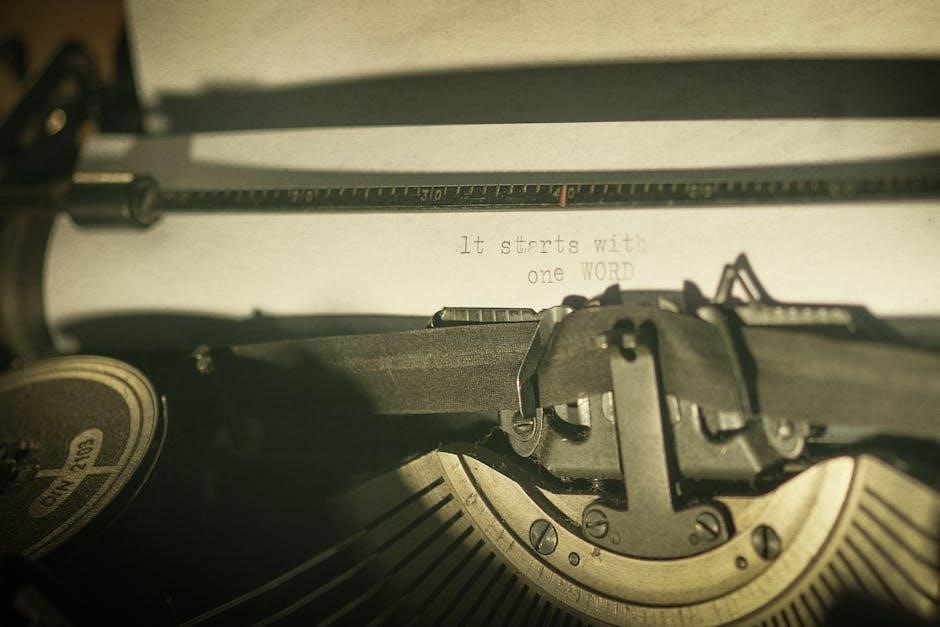
Updating Firmware and Software
Regular firmware and software updates are essential for optimal performance of the Plantronics Savi 8200. To update, download and install the latest version of Plantronics Hub software from the official website. Connect the headset to your computer via USB and launch the software. It will automatically detect and prompt for available updates. Follow on-screen instructions to download and install the update. Ensure the headset remains powered on during the process. Some updates may require a system restart. Once complete, the headset will restart with the new firmware. Updates enhance functionality, improve connectivity, and resolve potential bugs. Always refer to the user manual for detailed instructions if issues arise during the update process.
Restoring Factory Settings
Restoring the Plantronics Savi 8200 to factory settings resets all configurations to their original state. To perform this, press and hold the call control button and the volume up button simultaneously for 15 seconds until the LED flashes red and blue. Release the buttons when the LED turns solid blue. This process will erase all customized settings, paired devices, and firmware updates. The headset will revert to its default settings, ensuring a clean start. Note that this action cannot be undone, so ensure all important settings are backed up before proceeding. After the reset, pair the device again and reconfigure settings as needed. This step is ideal for resolving persistent issues or preparing the headset for a new user.

The Plantronics Savi 8200 offers exceptional audio quality and seamless connectivity, ideal for professionals. This guide helps maximize its potential and troubleshoot issues for an optimal experience.
Final Thoughts and Recommendations
The Plantronics Savi 8200 is a top-tier wireless headset designed to meet the demands of busy professionals. Its advanced audio quality, ergonomic design, and seamless connectivity make it a versatile choice for office and remote work environments. Users will appreciate the long battery life and intuitive controls, while the customizable settings via Plantronics Hub offer tailored experiences. For those seeking reliability and comfort, the Savi 8200 is an excellent investment. It is particularly recommended for professionals who need to switch between desk phones, computers, and mobile devices throughout the day. With proper care and regular updates, this headset will provide years of dependable service, ensuring clear communication and productivity.